Unless you look closely before buying, you might be shocked to find out that your brand-new shiny laptop only comes with a single paltry USB-C port.
Thankfully, there is a way to transform that one port into many ports.

A USB-C hub is an accessory that lets you add a wide range of functionality to your laptop, including data transfer, media display, and much more.

While that sounds simple enough, there are still a lot of things to consider before buying a hub. Number of ports, size, connector type, price, functionality, and more.
So let's take a closer look at some of the important factors to consider when buying a USB-C hub.
Factors to Consider When Buying a USB-C Hub
1. Connector Type
The majority of USB-C hubs, such as our PowerExpand 11-in-1 USB-C PD hub, have a built-in cable that connects to your laptop. There is also another type of USB-C hub that doesn't have a built-in cable, but instead has a male connector (or connectors) that plugs directly into your laptop, and essentially clips onto the side of your laptop.
Hubs with a built-in cable give you a greater range of mobility on your desk, but the cable can sometimes get in the way, especially if you're trying to fit it in your bag, or carrying your laptop while it's still plugged in.
The plug-in type of hub is usually designed for a specific laptop brand and model. Take Anker PowerExpand Direct 7-in-2 USB-C PD Media Hub for example. It has two male USB-C connectors which align perfectly with a MacBook Air or MacBook Pro's 2 USB-C ports. It even has a look and finish to match the appearance of a MacBook.

2. Number of Ports
Generally the more ports a USB-C hub has, the higher the price.
So if you just need to connect a mouse and keyboard, or maybe a monitor, then getting a hub that covers just those needs could save you quite a bit of money.
But if you really need to connect a lot of devices and peripherals, or if you want to make sure you have enough ports to hook up anything you might want to in the future, then you can consider a hub with a lot of ports like PowerExpand 11-in-1 USB-C PD Hub.

3. Port Type
OK, so this is where we're going to go deep into the techie weeds. If you're not a big tech nerd, you can probably move on to part 4.
Generally USB-C hub ports have 4 major functions and 8 categories. First, take a look at the table below.

Now let's take a closer look at each of the functions.
(1) Media Display:
① HDMI:
HDMI is currently the most commonly used video transmission interface. HDMI transmits both digital audio and video signals, and is relatively good at combatting interference.


② DisplayPort:
DisplayPort is still fairly uncommon, but it generally has better specs than HDMI, making it a popular choice with gamers. Like HDMI, DisplayPort also transmits both audio and video signals.
| DisplayPort Version | Transmission Rate | 1080p | 2K | 4K |
| DisplayPort 1.2 | 21.6 Gbps | 240Hz | 144Hz | 60Hz |
| DisplayPort 1.4 | 32.4 Gbps | 240Hz | 144Hz 240Hz |
60Hz 120Hz |
- Your laptop's USB-C port must support the DisplayPort protocol. You can check your user manual or ask your laptop's manufacturer to confirm
- Your USB-C hub's DisplayPort must support 4K@60HZ
- The monitor you want to connect must also support 4K@60Hz

When it comes to data transmission, whether that be video or audio, the results are only as strong as the weakest link in the chain. This means that if you want to achieve 4K@60Hz display, then your monitor, your laptop's port, and your USB-C hub must all be able to support 4K@60Hz. If only one of them falls short, then everything else will fall short too.

(2) File Transfer:
There are three main types of file transfer interfaces: TF card, SD card, and USB.
① TF card and SD card
TF card and SD card interfaces are used for memory cards. With these interfaces, you not only need to pay attention to the size of your memory card, but you also need to check whether or not your card is UHS-I or UHS-II.
- UHS-I cards only have a single row of chips on the back of the card, and a UHS-I interface is only designed to read this row. The theoretical transmission speed is 104 MB/s
- UHS-II cards have two rows of chips and the theoretical transmission speed is 312MB/s. UHS-II interfaces are backwards compatible with UHS-I cards
So when purchasing a USB-C hub for use with memory card, you need to check what kind of card you are using, and then choose the best USB-C hub to match that card.

- Interface Type:
USB interfaces can be roughly separated into USB-A, USB-B, USB-C, and Micro USB. Of these, USB-A and USB-C are by far the most common, but let's take a closer look below:
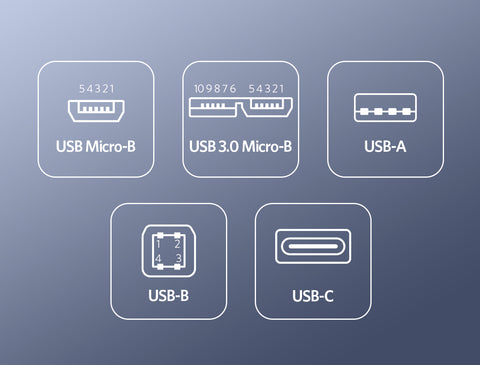
- Protocol:
- USB 2.0: Maximum bandwidth of 480 Mbps (60 MB/s)
- USB 3.2 Gen 1, USB 3.1 Gen 1, USB 3.0: Maximum bandwidth of 5 Gbps (550 MB/s)
- USB 3.2 Gen 2, USB 3.1 Gen 2, USB 3.1: Maximum bandwidth of 10 Gbps (1050 MB/s)
- Thunderbolt 3, Thunderbolt 4: Maximum bandwidth of 40 Gbps
When buying a USB-C hub, another thing to consider is that this bandwidth is shared between all of the ports, and often the majority of the bandwidth is dedicated to the high-speed USB ports. This can reduce the performance of other ports including the ports that are used for media display.
This also means that if you buy a cheaper USB-C hub, it's likely that the manufacturer will sacrifice display resolution and instead save that bandwidth for file transfer or other functions.
So if you need to make sure that all of your ports can perform at full capacity, then it's a good idea to invest in something with a higher bandwidth. To do that, then the best option might be to spend that bit more to upgrade to a Thunderbolt 4 docking station.
(3) Ethernet:
At present, really the only choice in terms of network connection on USB-C hubs is a gigabit Ethernet port. This can provide you with a 1 Gbps transmission rate and theoretical download speeds of 125 MB/s.

(4) Charging:
If your laptop only has 1 USB-C port, and that happens to also be the port that you use for charging, then you're probaby wondering how it's possible to use a USB-C hub while charging your laptop.
Fortunately there are some USB-C hubs on the market that can support Power Delivery (PD) pass-through charging. Pass-through charging is where you connect the hub to your laptop, and then connect your laptop's USB-C charger to the hub's PD input port. Some hubs with this feature can even support up to 100W charging.

4. Port Layout
The layout of ports is one of the most overlooked factors when choosing a USB-C hub, but it can actually be quite important.
Some cables will have quite large connectors, so sometimes they could potentially block the port next to them.
So for example, if you buy a USB-C hub mostly to use the HDMI port and the USB-C port, it might be a good idea to check that they aren't next to each other on the hub. If you're going to use those ports at the same time, it would be better if they're spaced out a little bit.

5. Compatibility
The best way to make sure that the USB-C hub you're interested in can work with your laptop is to check the product page online or to ask customer service.
Finally
If you want to get some help in finding the right USB-C hub for you, take our quiz here.
Compare some of our best-selling USB-C hubs and docking stations.
Be the First to Know






